Globe released their new Globe Prepaid Home WiFi earlier this year. It was a product meant to provide consumers with a bit more flexibility on their internet usage or even as a backup device for emergencies. It may not be able to provide consumers internet on-the-go like pocket wifis but it certainly has better signal reception and internet speeds once plugged in.
Of course, prepaid promos are still nowhere near the data amounts that postpaid plans could provide which is why monitoring your usage is important. Knowing this, Globe introduced an app to aid in not to only monitor your data, but also for easier and convenient operation — The Globe at Home app. Those with postpaid internets, don’t fret, the app also supports data monitoring and account operation for your broadband plans.
So let’s get to it, here’s a rundown on how to use the Globe at Home app for both prepaid and postpaid plans. It’s actually simple and easy.

Prepaid
The first thing to do is to link your Globe Prepaid Home WiFi to the Globe at Home App, then follow the steps below:
- Enter your Prepaid Home WiFi number (Located at the back of your Globe at Home router). If this is your first time using your Globe at Home router then you are given 10GB of free data.
- Redeem your 10GB of data by entering a code (which you can find by accessing the router’s browser settings @ 192.168.1.1 and going to the SMS tab), if you’ve already redeemed this, just tap on the “skip for now” button on the upper right corner.
- Input a 4-digit pin twice. The first input will create your pin and the second is for verification/confirmation.
- Create a name and upload a photo for the account. You can skip this step if you wish.
- You’re all set and would be greeted by the home screen.
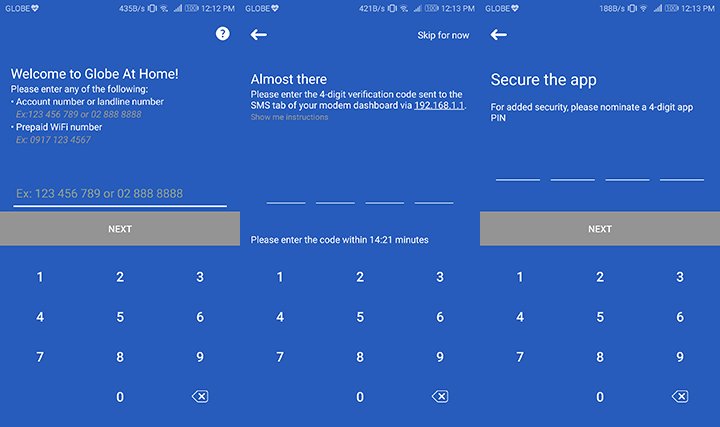
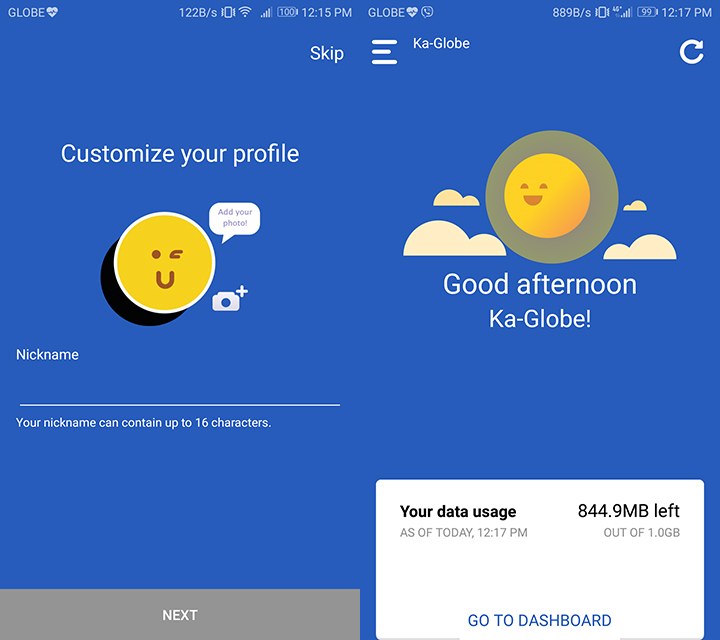
After linking your Globe Prepaid Home WiFi to the Globe at Home app, you will now have access to its features, here’s what you can do:
Home Screen and Dashboard
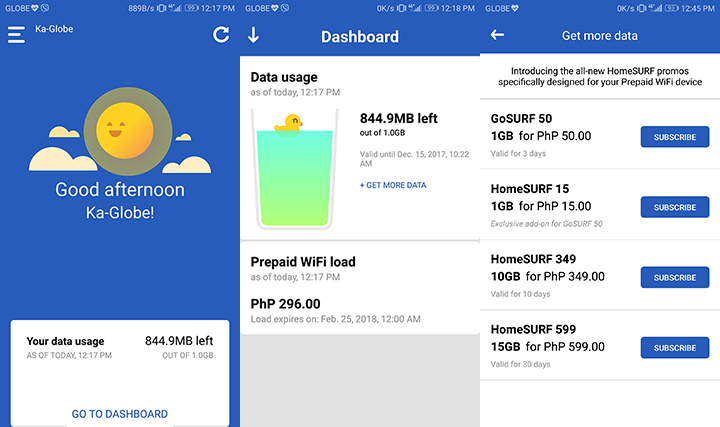
- Monitor your data usage – Your remaining consumable data will be shown on the app’s home screen, including the time at which it was monitored. It isn’t at real time, but there is a refresh button on the upper right corner should you wish to recheck the remaining balance.
- Check your remaining load and its expiration date – If you wish to check your remaining prepaid load then just tap on the “Dashboard” button located at the bottom of the screen. You would then be prompted to the dashboard screen where you can see your remaining load and its expiration
- Subscribe to promos or add additional data – Also shown on the Dashboard screen is your remaining consumable data along with a “get more data button” tapping on that button will direct you to the promo screen where you can easily subscribe to a promo or add additional data by tapping on “subscribe”.
Additional Settings (accessed on the upper left portion of the app)
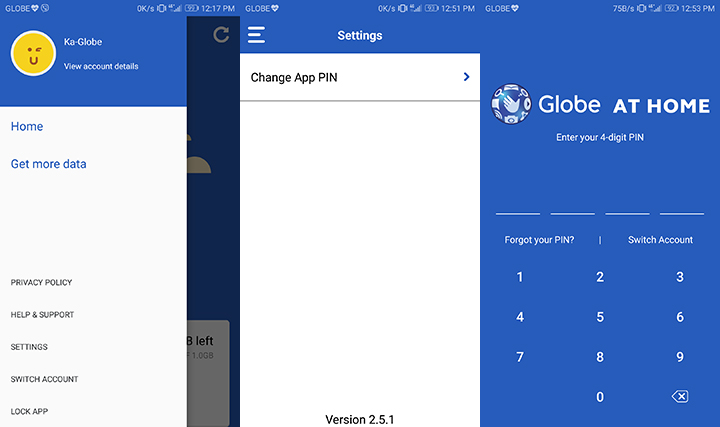
- Change pin – At the additional settings menu you are given the option to change your 4-digit pin, just simply tap on the “Settings” button then tap on “Change App Pin”
- Lock app – This option, as the name implies, will lock the app. Normally, you don’t have to re-enter your pin every time you access the app, but in case you are lending your phone to a friend or your child then at least you have the option of keeping your account safe.
- Switch Account – Sadly, the Globe at Home app only permit users to access one account at a time. If you wish to check a different account then tap on the “Switch Account” button located at the additional settings menu. This will log out your current account and you would be prompted to once again link a different one.
- View your account details – You can view your account details by tapping on your avatar at the upper left corner of the additional settings menu. This would open the account details screen where you can edit your nickname and picture. It also shows your prepaid WiFi number.
- Help & Support – If you wish to get in touch with Globe then tap on the Help & Support button, this will redirect you to Globe’s browser support page.
Postpaid
Like with prepaid users, postpaid users would have to first link their broadband accounts to the Globe at Home App, then follow the steps below:
- Enter your broadband account number.
- Choose where to send a verification code. The verification options are your personal contacts registered on your broadband account (Mobile number or e-mail) or you could opt to answer some security questions.
- Enter the code sent to your mobile number or e-mail. If you answered the security questions then you would immediately be brought to step 4.
- Input a 4-digit pin twice. The first input will create your pin and the second is for verification/confirmation.
- Create a name and upload a photo for the account. You can skip this step if you wish.
- You’re all set and would be greeted by the home screen.
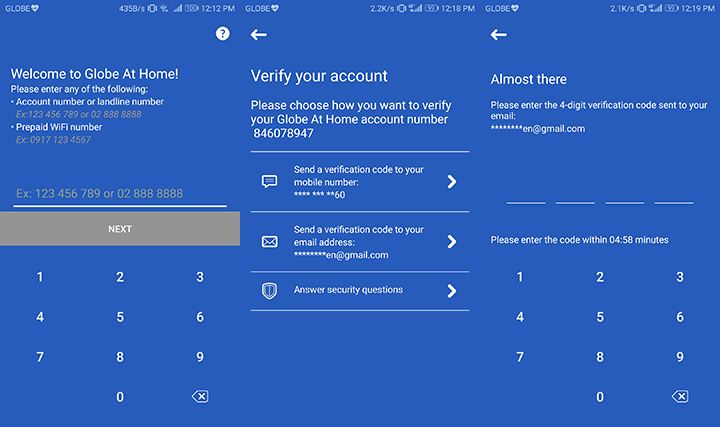
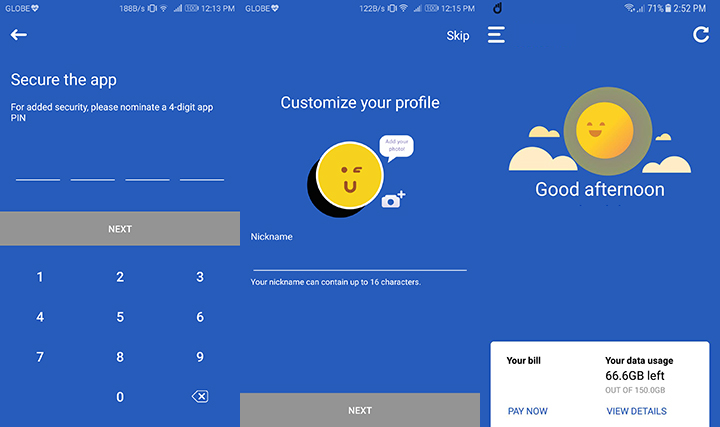
After linking your Broadband account to the Globe at Home app, you will now have access to its features. Here’s what you can do:
Home Screen and Dashboard
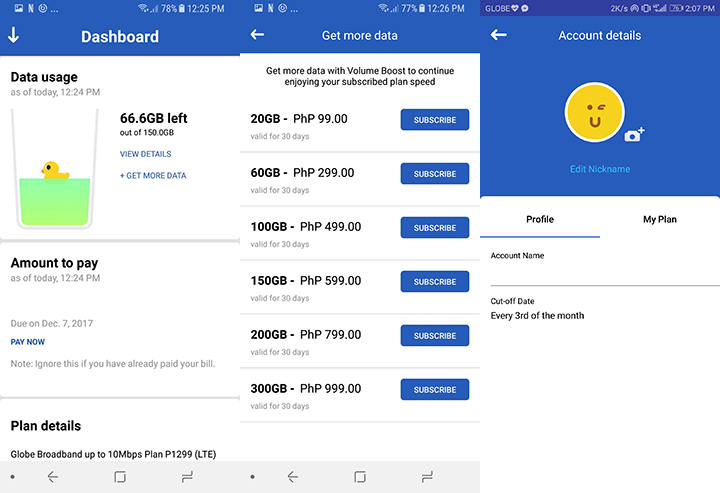
- Monitor your data usage – Your remaining Data Allowance will be shown on the app’s home screen, including your bill amount and its due date. However, the app will only show your remaining data allowance after you consume 50% of your monthly data cap.
- Dashboard features – If you tap on the “Dashboard” button located at the bottom of the screen, you would be redirected to the dashboard screen where you can see your remaining data allowance, bill amount and due date, and plan details. You can further check your account details by tapping on the “view account details” button and your data allowance breakdown by tapping the “view details” button.
- Change name, add a photo, and view plan details – At the account details screen you can view your cut-off date and even edit your account nickname and upload a photo by tapping on the edit nickname and camera icon located at the middle of the screen. You can also check your plan details by tapping on the “My Plan” tab.
- Subscribe to promos or add additional data – To avail of additional volume boosts tap on the “get more data” button located on the side of your data allowance monitor, this would redirect you to the volume boost screen where you can subscribe to volume boosts.
Additional Settings (accessed on the upper left portion of the app)
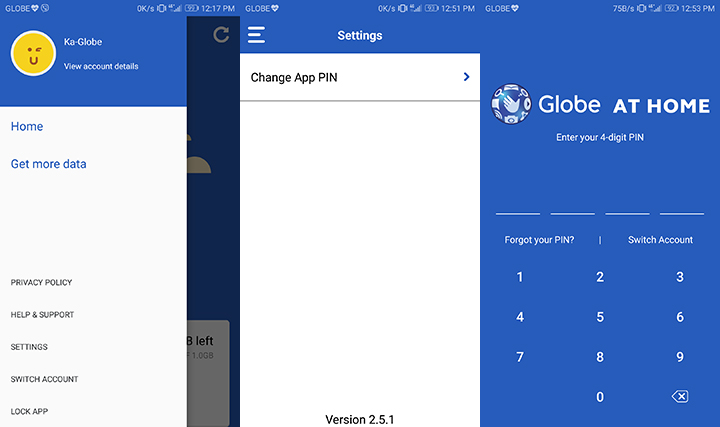
- Change pin – At the additional settings menu you are given the option to change your 4-digit pin, just simply tap on the “Settings” button then tap on “Change App Pin”
- Lock app – This option, as the name implies, will lock the app. Normally you don’t have to re-enter your pin every time you access the app, but in case you are lending your phone to a friend or your child then at least you have the option of keeping your account safe.
- Switch Account – Sadly, the Globe at Home app only permit users to access one account at a time. If you wish to check a different account then tap on the “Switch Account” button located at the additional settings menu. This will log out your current account and you would be prompted to once again link a different one.
- Help & Support – If you wish to get in touch with Globe then tap on the Help & Support button. This will redirect you to Globe’s browser support page.
And that’s about it, for now. We will update this article once Globe introduces new features to their Globe at Home app. If you have any questions or if we got anything wrong or missed something, do give us a heads up in the comments section below.


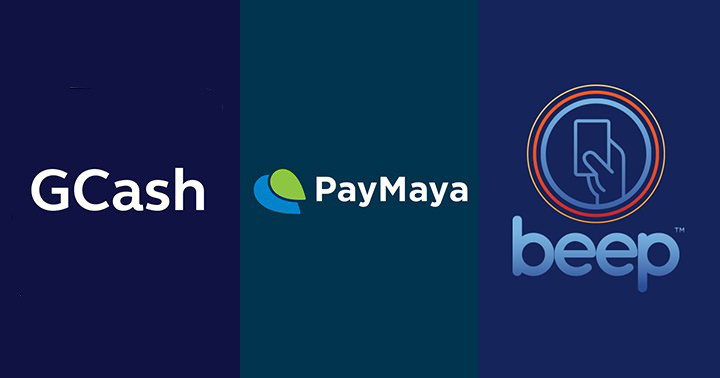

pno po mkukuha ung account no. ng corpo sim po ,nlimutn ko po kse mgbbyd n po kme ng bill no. lng po ng cm ang meron kme
lagi nalang “request error” kapag kini-click ko ang “activate” para sa free 10gb data. kahit magsubscribe pa ng P15 load, error parin
Paano ko po magagamit yung load na pumasok sa sim ng home wifi?
Is the postpaid home wifi still available this 2018?
http://www.yugatech.com/news/globe-officially-launches-go-unli-plan/