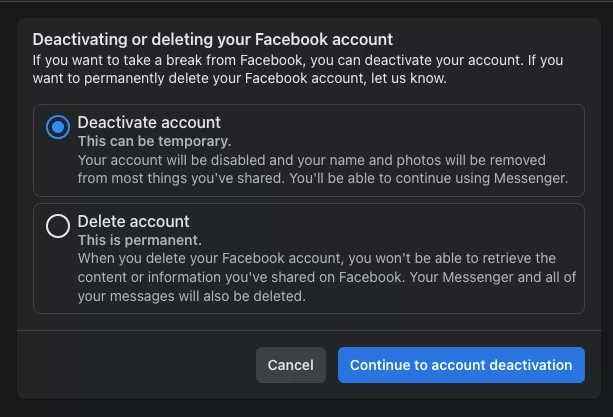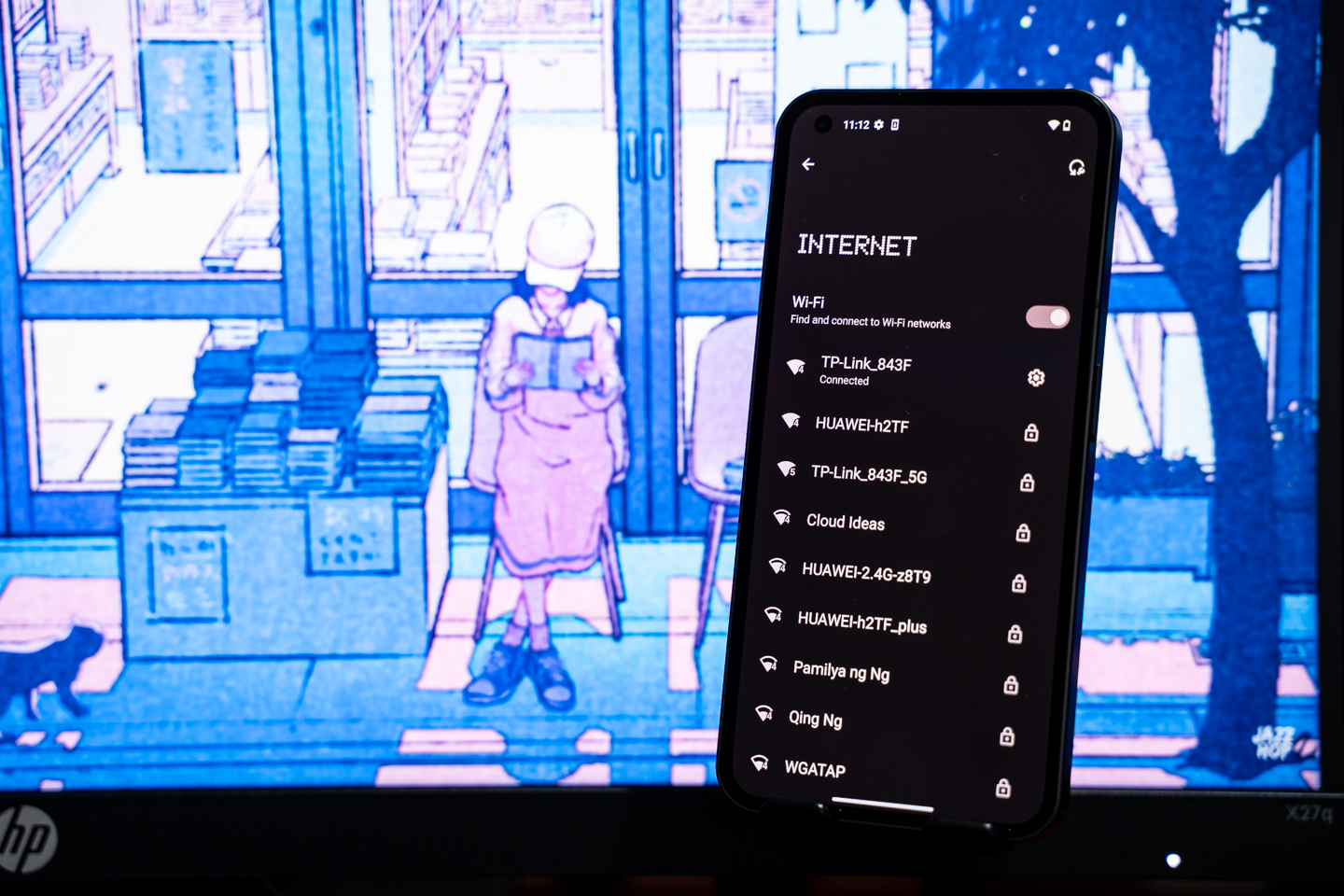Table of Contents
In the recent iOS 16 Update, apple included a feature that enables the user to show battery percentage on their iPhone devices.
Show Battery Percentage iPhone 13 Mini
Before, you could only see the icon with a bar increasing or decreasing depending on your battery health. But you will not see any percentage indicator.
iOS 16 is compatible with these devices
iPhone 14
iPhone 14 Plus
iPhone 14 Pro
iPhone 14 Pro Max
iPhone 13
iPhone 13 mini
iPhone 13 Pro
iPhone 13 Pro Max
iPhone 12
iPhone 12 mini
iPhone 12 Pro
iPhone 12 Pro Max
iPhone 11
iPhone 11 Pro
iPhone 11 Pro Max
iPhone XS
iPhone XS Max
iPhone XR
iPhone X
iPhone 8
iPhone 8 Plus
iPhone SE (2nd generation)
iPhone SE (3rd generation)
Here’s a quick guide on how to enable the battery percentage on your iPhone device (for this demo, I will use an iPhone 13 Mini)
Method 1: Search for Battery Settings
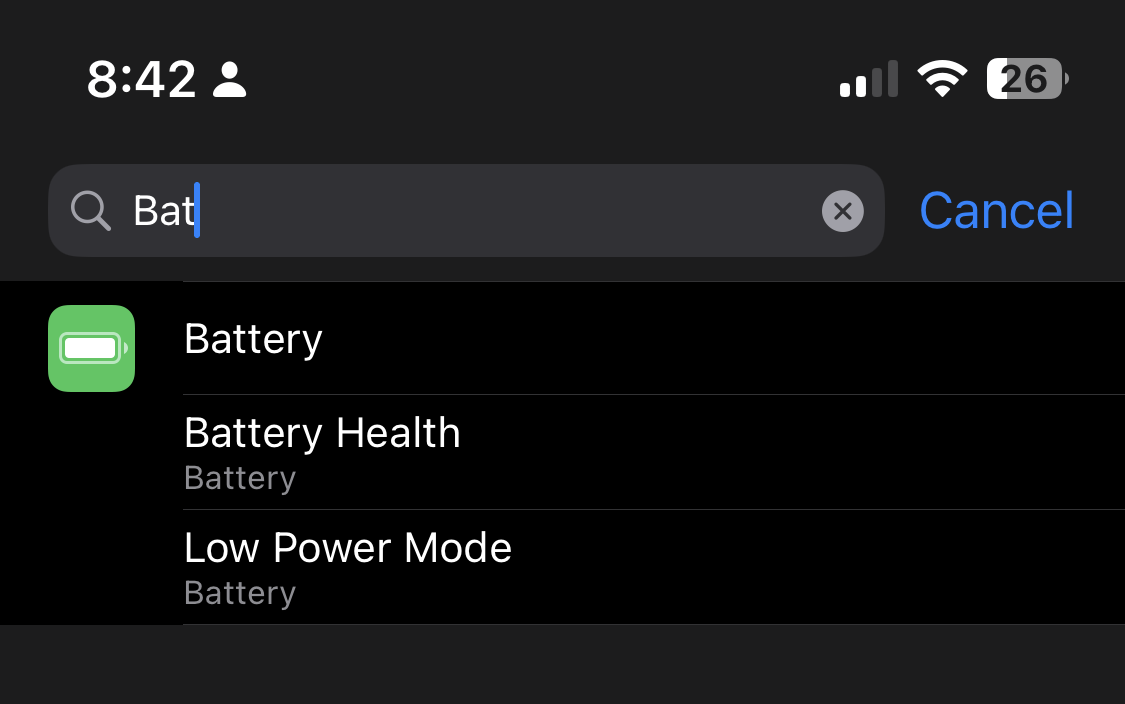
Unlock your phone and swipe down on your home screen to activate the spotlight search on your iPhone.
Next is to type “Battery.” and it will be the first on the list.
Click the battery settings.
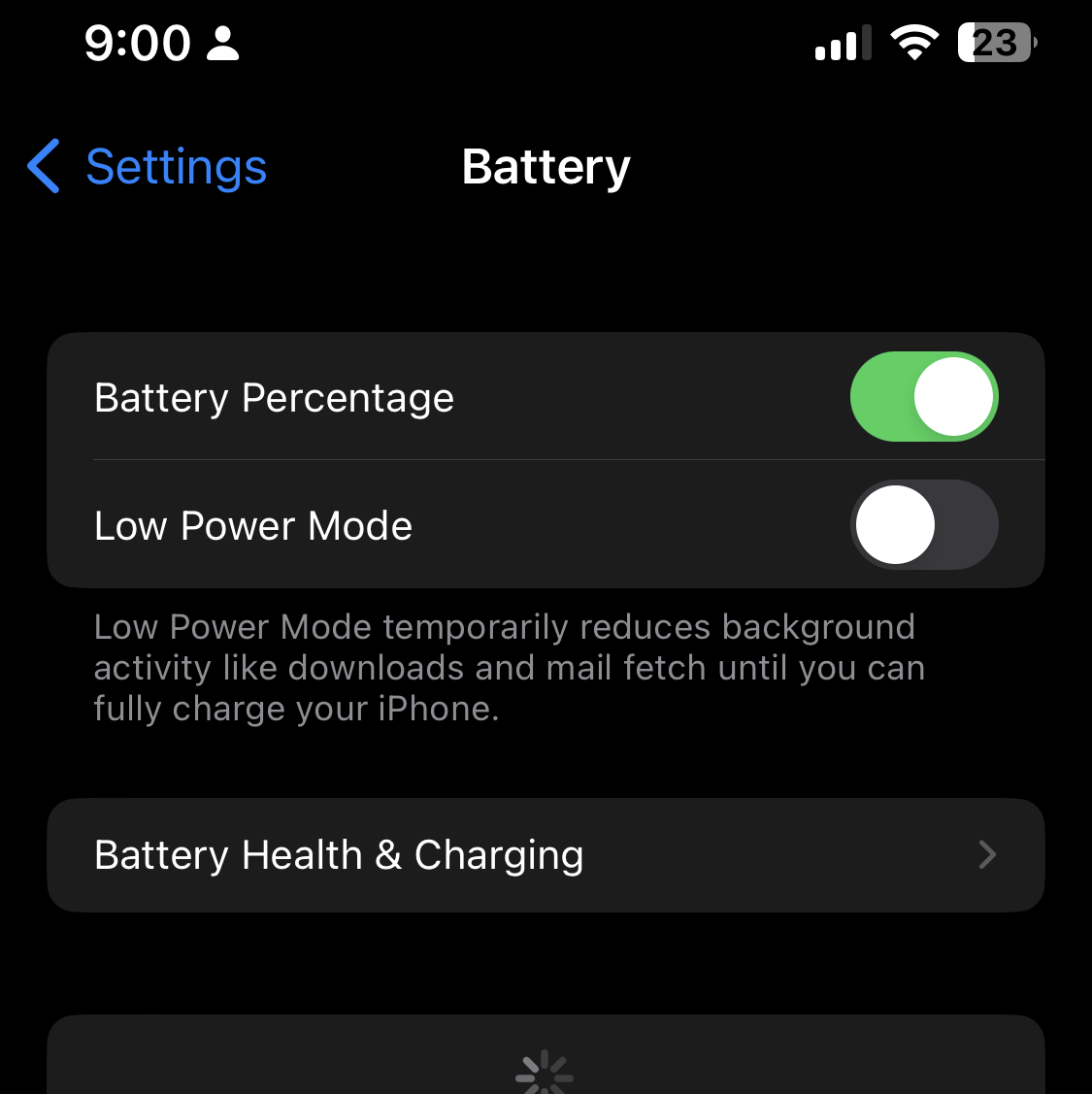
Next is to toggle the Battery Percentage switch.
You will notice that your phone’s battery indicator on the upper right corner will now have a number showing how much remaining battery juice you have.
Method 2: Navigate the Battery Settings
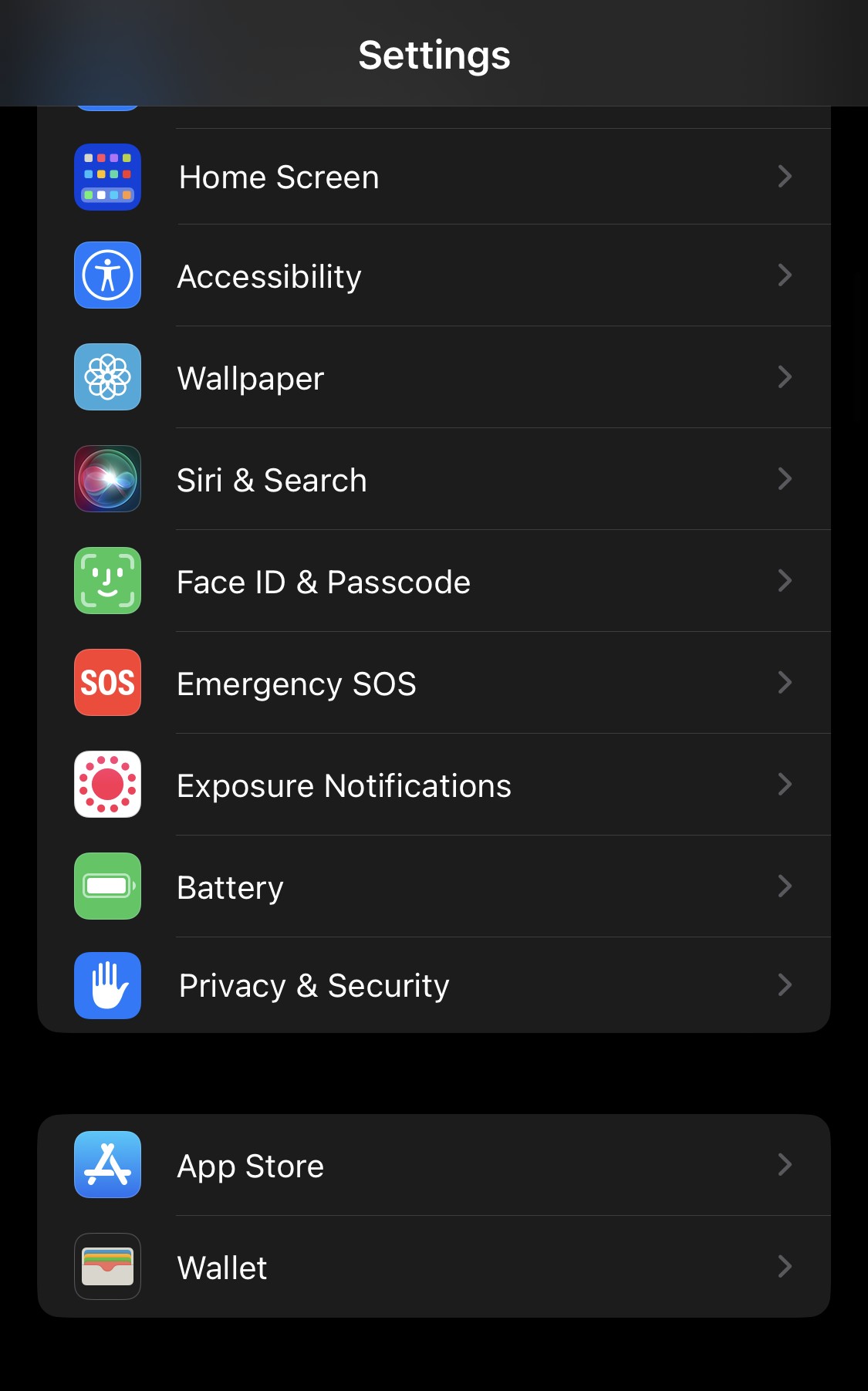
Look for the Settings App or swipe down on your home screen to launch a spotlight search on your iPhone.
In Settings, scroll down until you see the battery menu and click that.
Similar to method 1, toggle the button to enable or disable the Battery Percentage feature on your iPhone.
If you see a number on the battery indicator located in the upper right corner of your phone, it means you have enabled the battery percentage feature.
Knowing how much battery juice you have left on your phone is a great feature to utilize. From here, you can easily identify or manage when to charge.
Previously, this feature was only available on larger iPhones like the iPhone 13, iPhone 13 Pro, and iPhone 13 Pro Max.
Due to the size of the iPhone 13 Mini, apple excluded them during the initial beta feature if the iOS 16. But I am glad they changed their mind and added this feature even though they already stop producing smaller phones for the iPhone 14 series.
If you don’t have this feature, make sure to update to the latest iOS 16 build.