Table of Contents
Whether it’s for the new Call of Duty, Genshin Impact, or any other game, using a controller can sometimes be easier for us. But chances are, you’re playing PC games via a wired controller setup, especially if you’re using the PlayStation 5 DualSense controller.
But did you know you can actually pair your controller via Bluetooth? This means no more ugly-looking wire running from the PC to your controller. More importantly, you can play from a more comfortable position.
Below, we’ll teach you how to pair your PS5 controller to the PC via Bluetooth.
How to connect your PS5 controller to PC via Bluetooth
First things first though, you need to have a computer that has Bluetooth connectivity. Unfortunately, if you don’t, you’re stuck using a wired setup. For those using a laptop, chances are it already has Bluetooth installed.
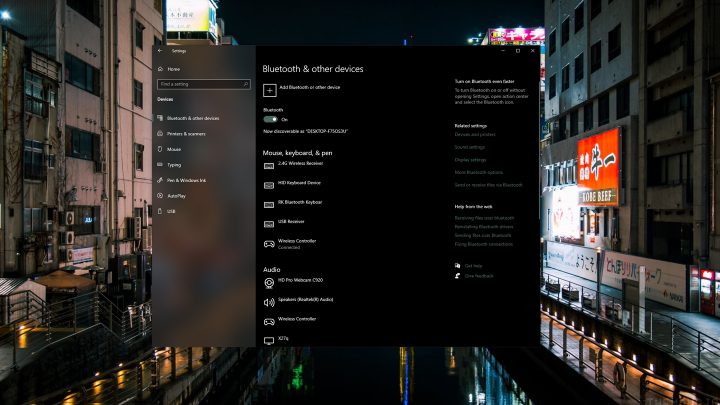
Step 1: Settings Menu
For those that do have Bluetooth on their laptop or PC, the first thing you want to do is open the Settings menu. You can do this by typing settings on the Windows search bar. Alternatively, you can also type Bluetooth and it should bring you to the same menu.
Step 2: Bluetooth & Other Devices
Once there, you click devices and choose Bluetooth & Other Devices. Here, ensure the Bluetooth is turned on and click the Add Bluetooth or other devices.
Step 3: Button Combination
Make sure you have your PS5 controller with you to pair. You’ll want to press and hold the PS Button and the Create Button (the one left of the touchpad) simultaneously until the light bar under the starts blinking.

NOTE: We recommend you turn off your PS5 first before doing this. And by turn off, we mean unplug. Otherwise, you will turn the PS5 on by accident when you press the PS Button on your DualSense controller.
Step 4: Detect Controller
Once blinking, your PC should be able to detect the “DualSense Controller” from the Bluetooth list. Select it and the controller should be paired and ready to use. The light on the controller will also stop blinking and radiate a steady color.
Step 5: Pair
Click “Done” and you’re ready to use your PS5 DualSense controller for gaming on the PC.
Now, all you have to do is start playing a game, and you’re good to go. Enjoy!



