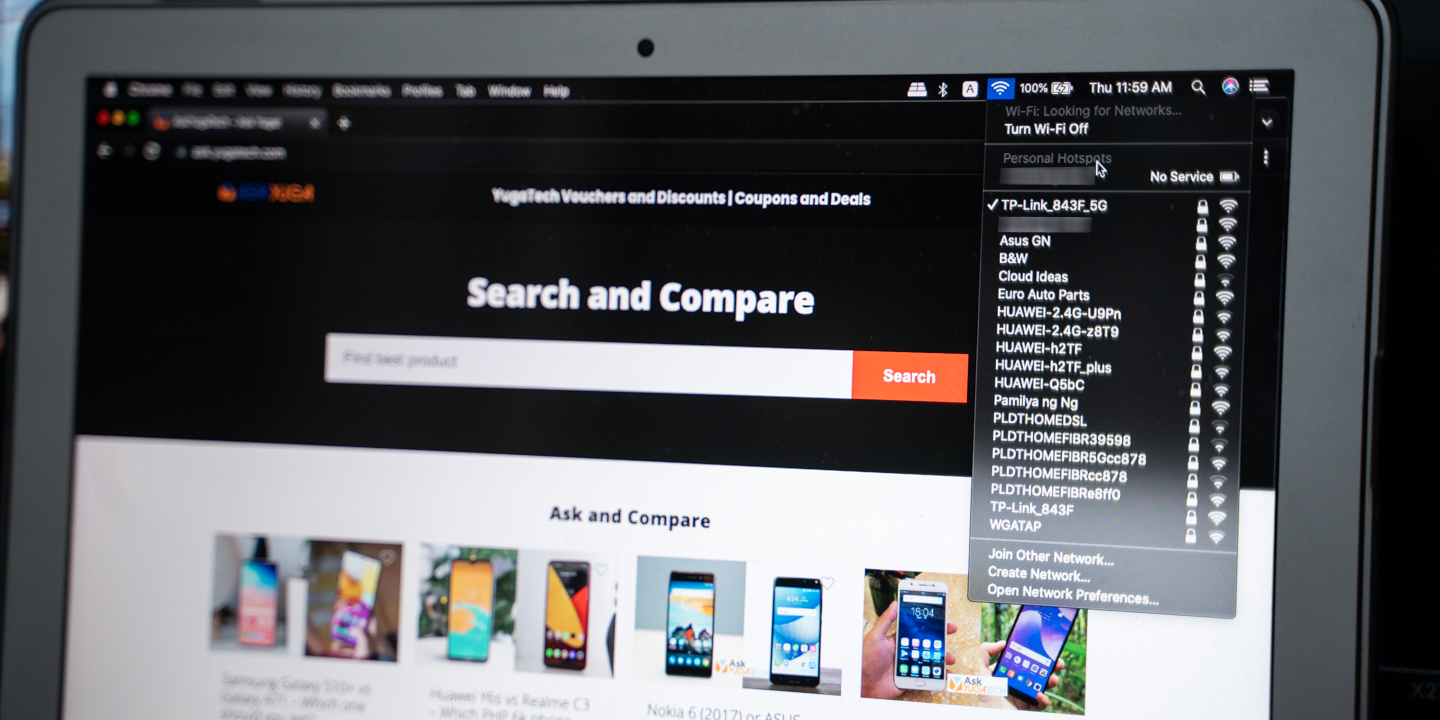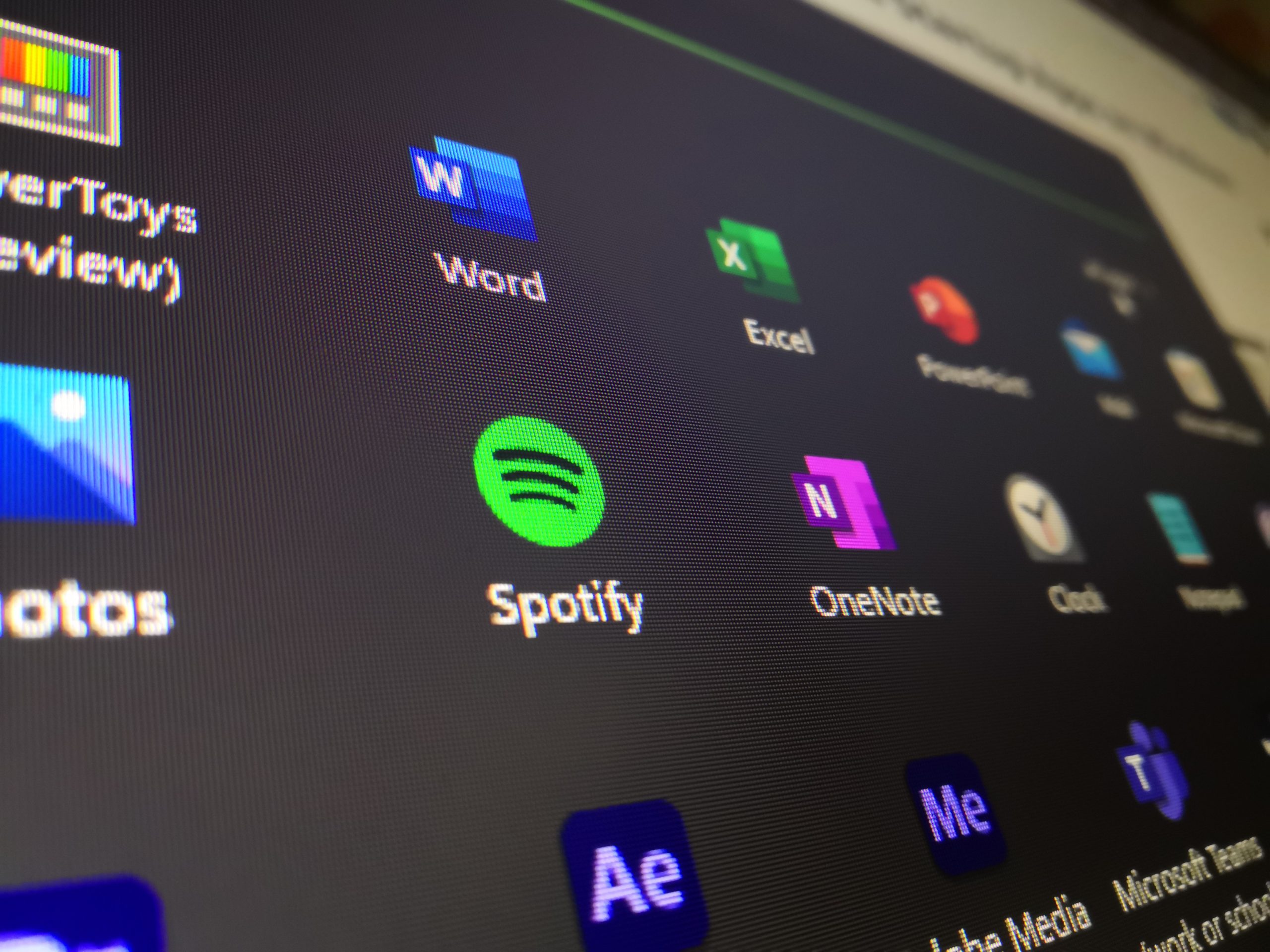Table of Contents
Not every motherboard has room for an upgrade. Some are designed with just a few compatible equipments here and there, and most are plenty of ‘upgrade path’ for better compatible equipment that can be installed.
How to know your Motherboard Model Number
Compatibility is crucial in upgrading a PC. You may install a PCIe 4.0 graphics card to a motherboard that only supports PCIe 3.0, which is a bottleneck because the GPU will only run at PCIe 3.0 speeds.
Thus, it’s important to know your PC’s motherboard technical specifications to find the right upgrade path for your build, and it starts with knowing what specific model of motherboard your PC has.
The Easiest Way
- Using your PC, press the Windows key + R to open Run. Searching “Run” also does the task.
- Type in “msinfo32” and hit Enter.
- You’ll see a new window called “System Information.” Click on the System Summary.
- Besides the “Baseboard Product,” you should now see your PC’s motherboard model and the manufacturer’s brand.
- Search using the text box below if you can’t find the “Baseboard Product.”


After identifying your motherboard model, you can do a Google search to find the technical specifications of your motherboard.

The Other Easy Way
Another method, which is helpful if you currently don’t have access to your PC, is to find the model name through its physical hardware itself. The name should be eligible somewhere on the board, just like the sample photo.
If you have the retail box, better ’cause it already contains the technical specifications about the motherboard in its manuals and on the box itself.