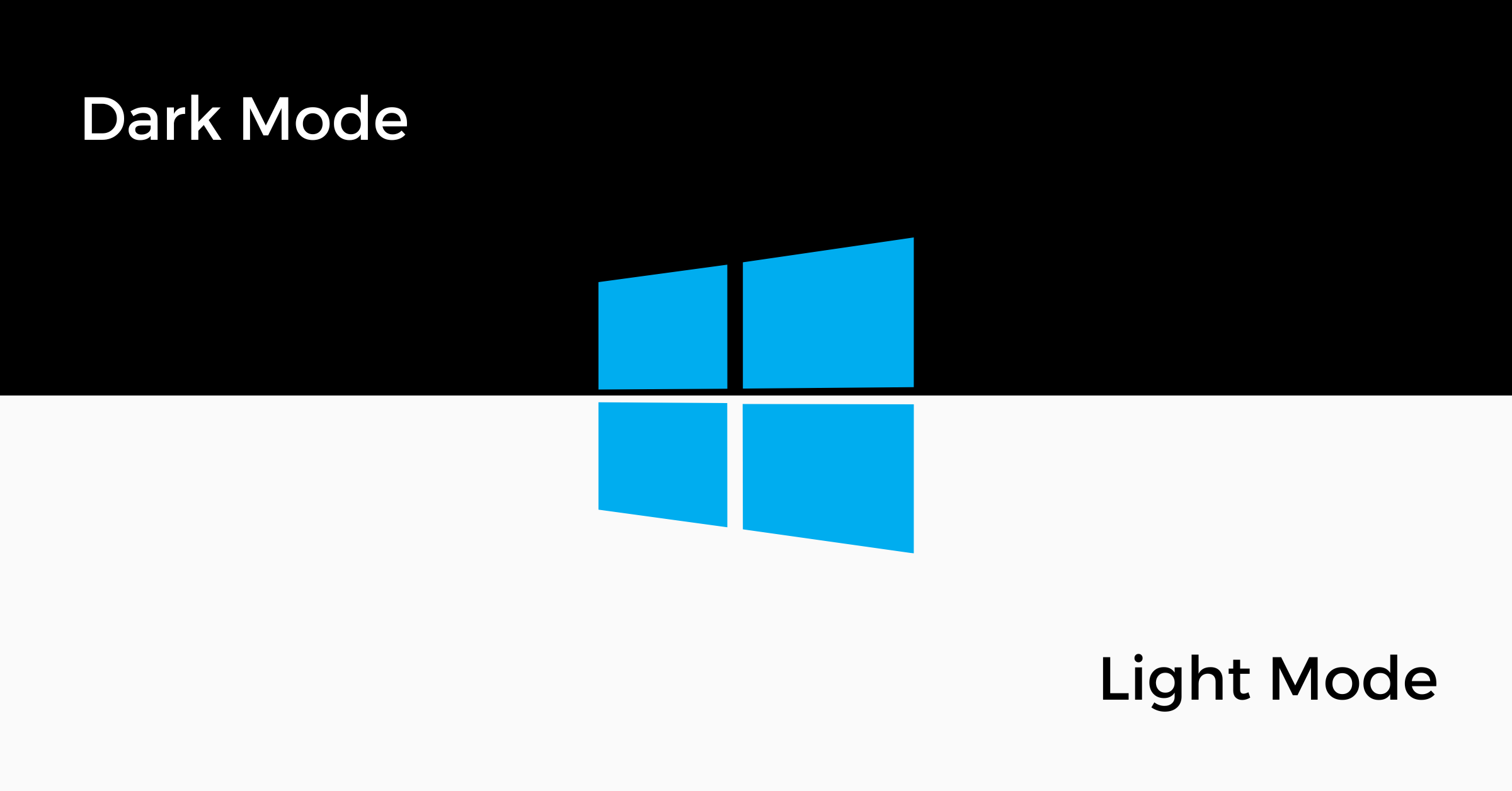Table of Contents
It’s hard to remember all the Wi-Fi passwords of the places you’ve visited before. Whether at a friend’s house, a relative’s place, or even a restaurant you frequently visit. Then again, we don’t have to remember the password either. Once we’re connected, it’s connected to our devices for good. That is unless the password changes from the last time you visited.
Wi-Fi password on Apple
But what if you got a new phone, tablet, or laptop and no longer remembered the password? At the same time, you’re too shy to ask, and the password is not taped on the router. Well, read on, and we’ll give you a few tips on how to find out the password of a Wi-Fi you’ve already connected to before using iOS, Android, and Windows.
This article will discuss how to find the Wi-Fi password using Apple devices, whether on iOS or macOS.
Wi-Fi password on Apple iOS
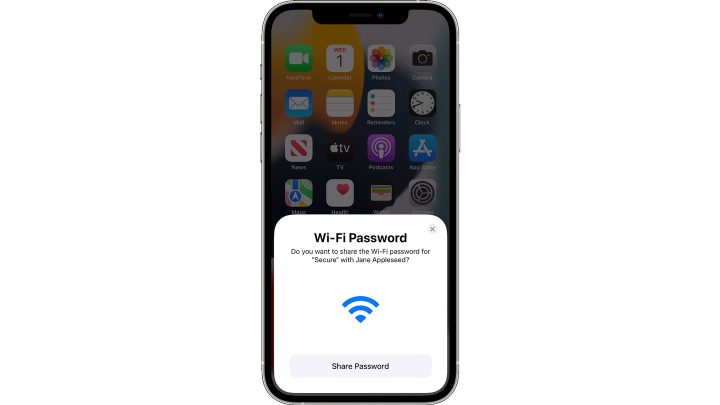
To share Wi-Fi passwords automatically, ensure your device (the one sharing the password) is unlocked and connected to the Wi-Fi network. Afterward, select the same Wi-Fi network on the device you want to connect. A notification will then appear on your device, asking you to confirm whether to share the password.
From experience, the share password function doesn’t always work. According to Apple, restarting both devices should fix the issue. However, sometimes you still have to enter the Wi-Fi password manually.
In this case, finding the Wi-Fi password on iOS is close to impossible without resorting to third-party apps or using the router configuration method, which will require you also to log in. There is some good news, though. On the upcoming iOS 16, users will have the ability to view Wi-Fi passwords already. It is currently in beta mode, but expect it to be launched
with the new iPhones later this month.
Wi-Fi password on Apple MacOS
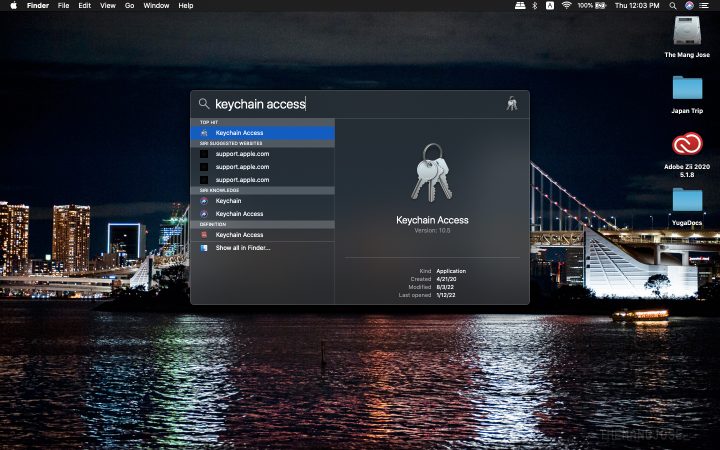
If you have the Wi-Fi passwords synced with your iCloud KeyChain,
then you should be able to use a Mac to see the password on the computer. To view Wi-Fi passwords on a Mac, you need to open the Keychain Access app, which can be found by opening Spotlight (Command + Space) and searching “keychain access.”
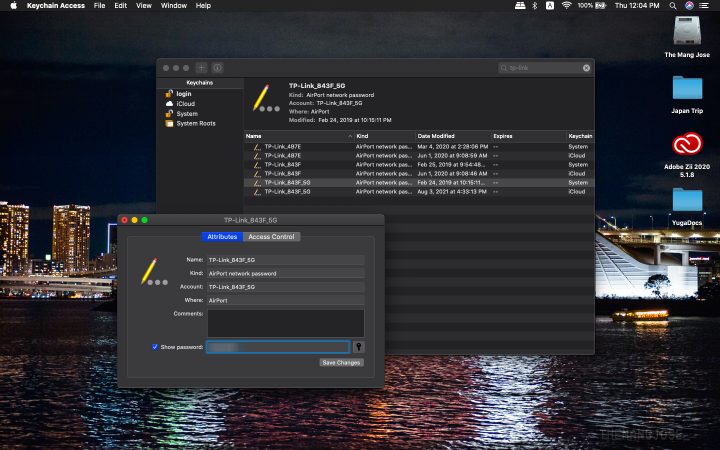
In the Keychain Access app, use the search bar for the name of any Wi-Fi network you’ve previously connected to. Once you see the network in the list, double-click on it to see the password and click on show password, and you’re done.
That covers how to find the Wi-Fi password via iOS and macOS. The next article will cover how to find WiFi passwords through Windows and Android devices.