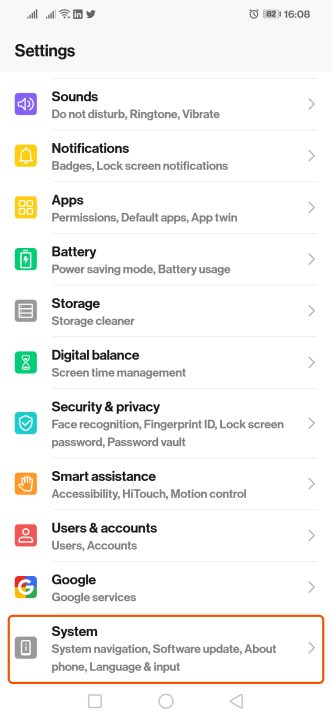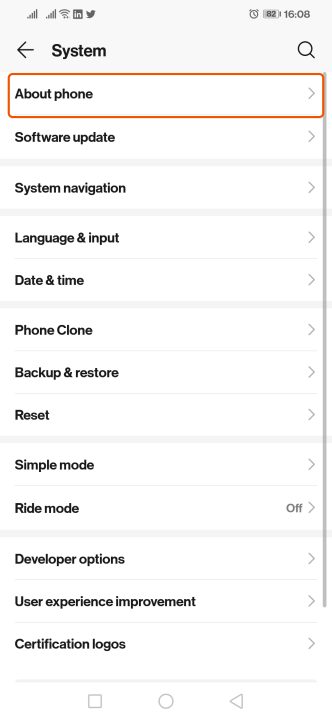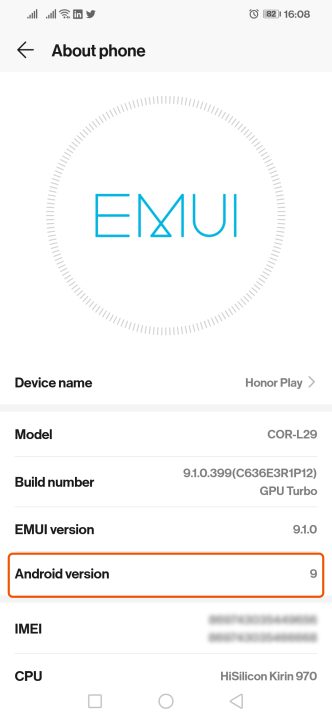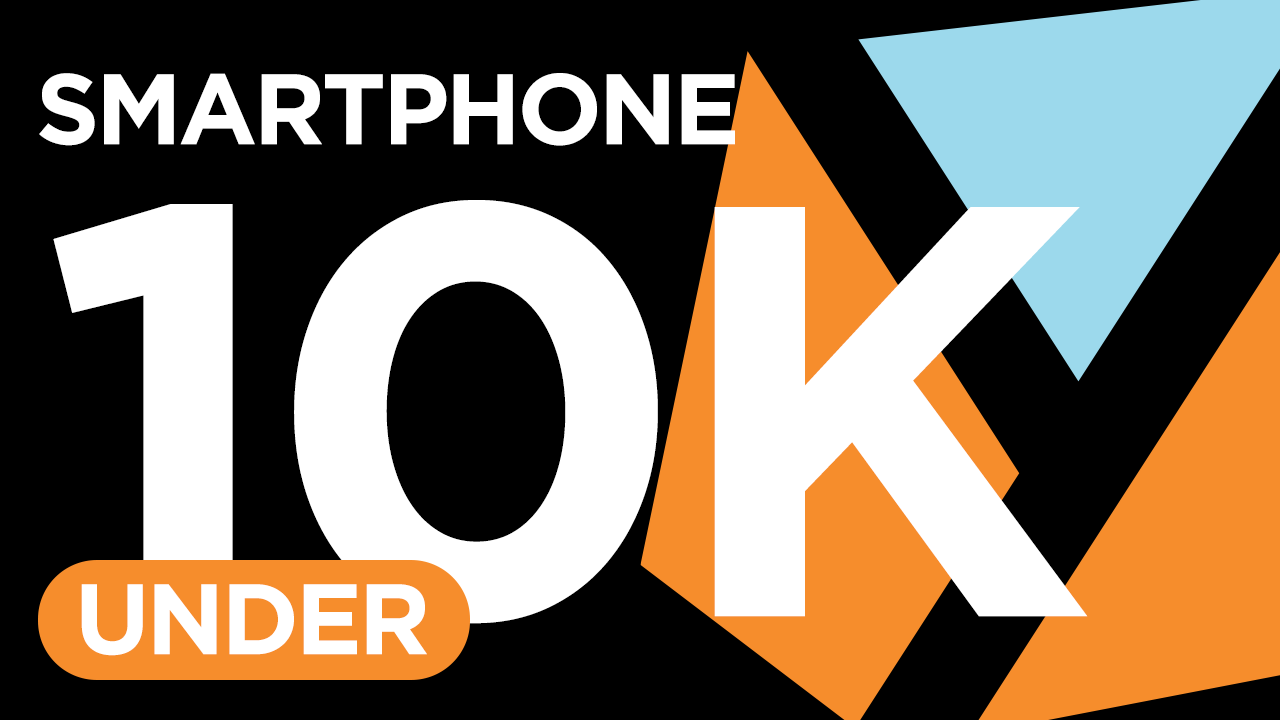Table of Contents
Each Android version has an easter egg too!
If you’re an Android user, did you ever wander to its settings and check what Android version it runs on? If not, this is definitely a must-try, and you may be surprised finding an easter egg.
Additionally, this will be helpful in buying pre-owned Android devices to check whether the phone operates on the latest versions out there. Because newer software gets the latest security patches, more features and functionalities, and probably even eligible for a major Android update.
So how do you check your device’s Android version? It’s easy and just needs a few taps. In this walkthrough, we are using the OnePlus 6T.
1. Head over to the Settings
Find the ‘About phone’ section. You may scroll down to find it, though some units have it at the top already.
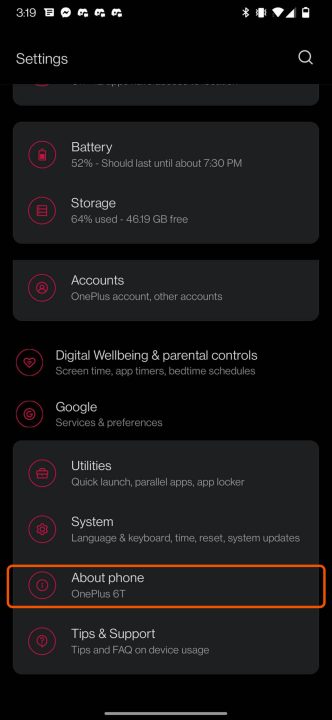
2. Tap on the Android version tab
Although you can already see the Android version number. Tapping on the Android version tab brings more details like the date of last security update patch and the Google Play system update, Kernel and so on.
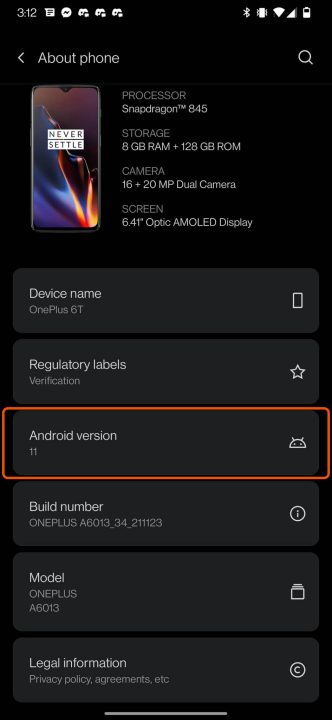
It varies on other Android phones, but this is the basic way to know the Android version.
3. Android Easter Egg: Tap again on the Android version a few times
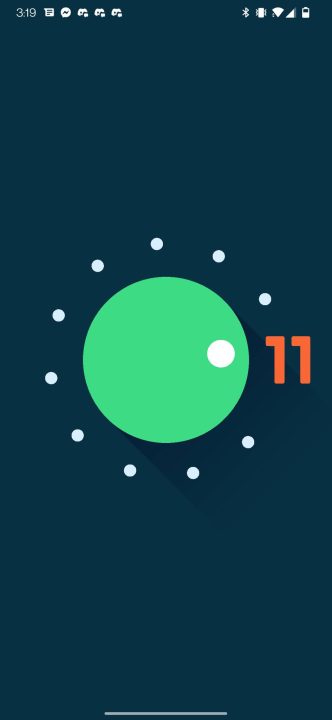
Like I mentioned above, every Android version has its own ‘easter egg’. By quickly tapping a few times on the Android version, it will bring up the easter egg. Play the video below for reference.
Here’s another sample from a 2018 device, Honor Play.