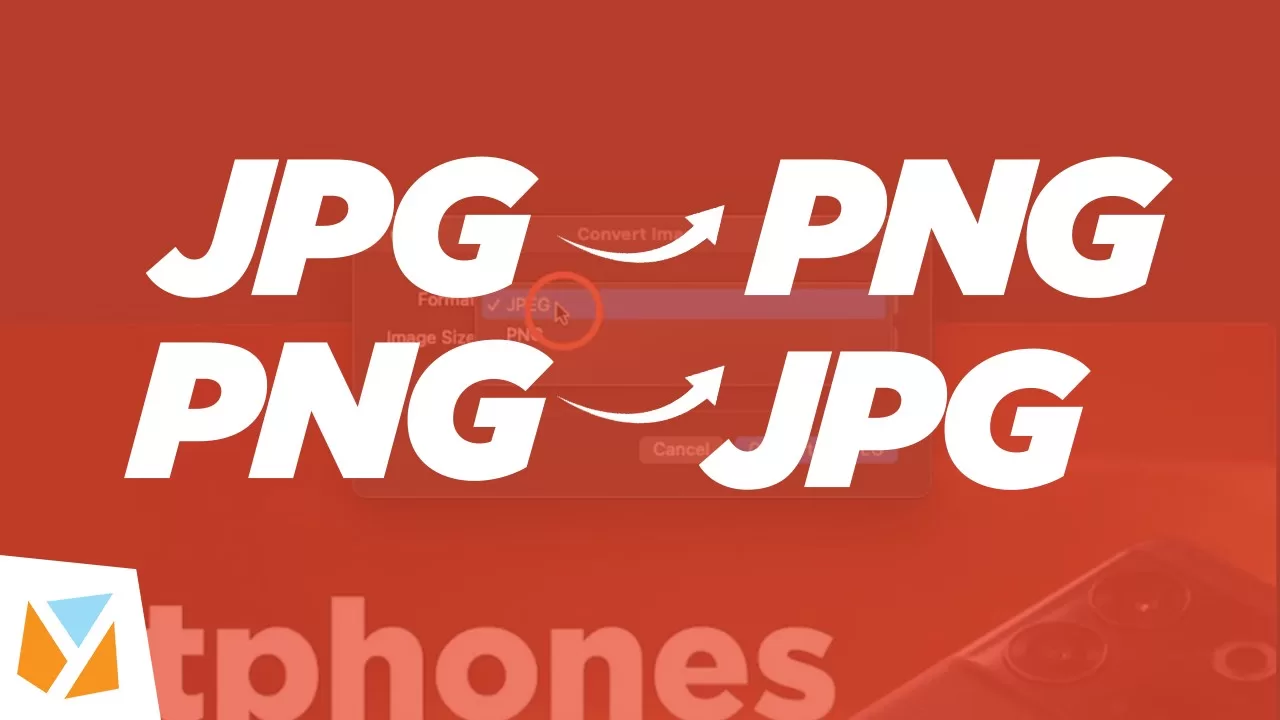Table of Contents
ChatGPT by OpenAI has been making waves in the tech scene in the last couple of weeks, and developers are creating exciting tools to maximize their tech potential.
One of the tools we found is the ability to add ChatGPT to MacOs status menubar. Twitter user @vincelwt has created a simple widget that does this job.
How to add ChatGPT to MacOS Menu Bar
Step 1: Download the App
Head over to its Official GitHub 18where its repository is located, and click the latest build on the sidebar or in the Readme.md section of the page.

Step 2: Install the App
There are two app versions for Silicon (ARM64) and Intel. Depending on your machine, choose the correct version. On our end, since we are using an M1-powered machine, we need to download the Arm64.dmg file.
Once downloaded, double-click the file and drag the ChatGPT.app to your application folder.

Step 3: Login and Use
Once installed, you will now see the ChatGPT OpenAI icon in the menubar. Enter your username and password or log in via google.

After that, you can now start using ChatGPT.