Table of Contents
Paying online is the fastest and the most convenient way to make a payment for your bills overdue. It saves you time and money, and in some cases it can be quicker than paying physically.
In this tutorial we will guide 12 you on how to pay your Converge Bills using your BPI Online Account.
How to pay Converge Bills
How to Register Converge as your Recipient for Bills Payment
Log in to BPI online
First login to the official Customer BPI Online Portal https://online.bpi.com.ph/portalserver/onlinebanking/sign-in 102
Always check the URL, make sure you are accessing the official website and has the HTTPS secure connection.

Go to other services
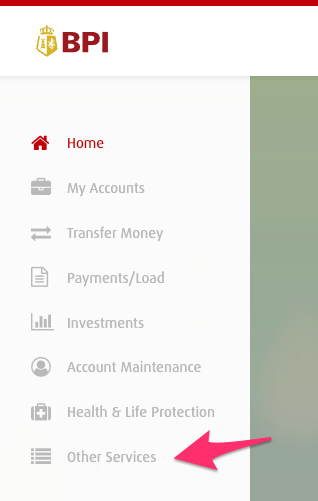
Click Manage Billers and Payees
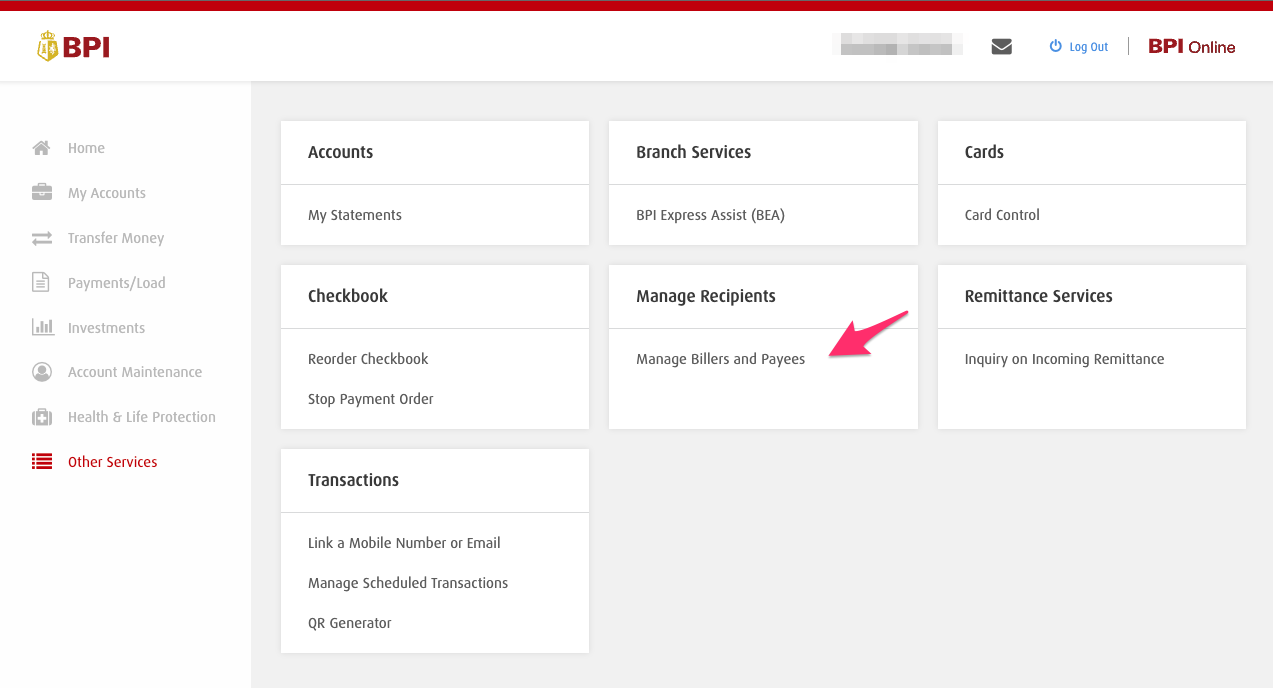
Click Add New Recipient
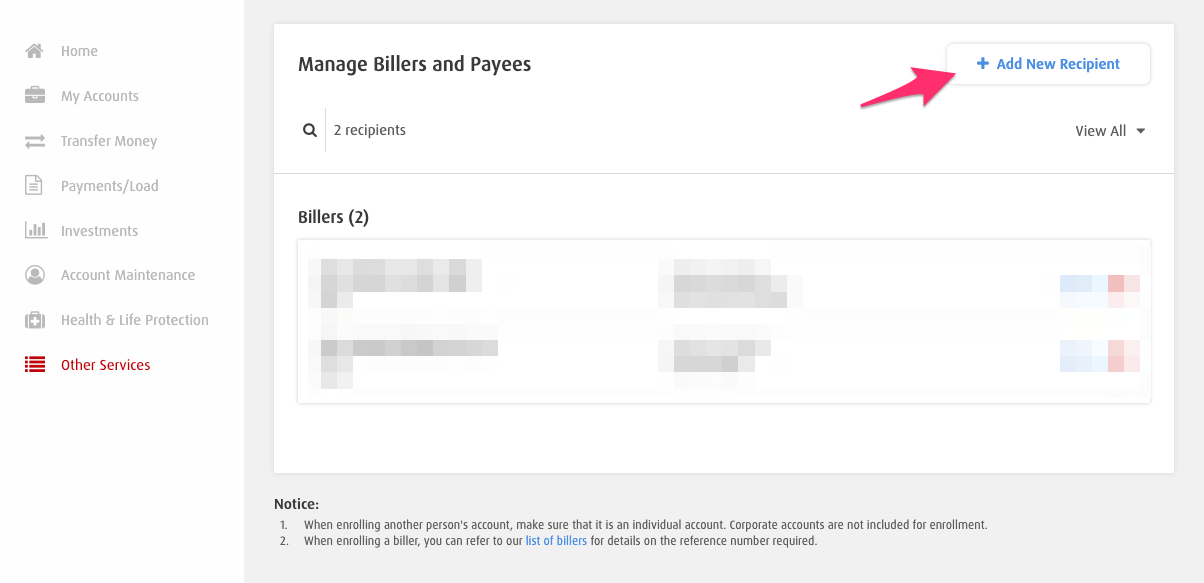
Select Billers
In the recipient chose Billers. for the Billers select CONVERGE INFORMATION AND COMM | CONVRG and for the Reference Number input your 13 digit account number.
Previously this was COMCLARK INSTANET | CCLARK
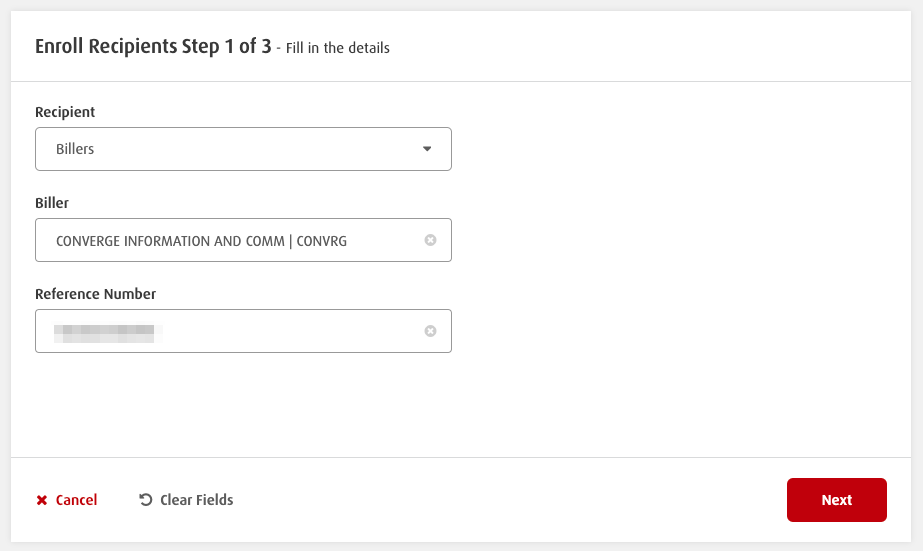
Check if all details are correct
Click Confirm if all info are correct.
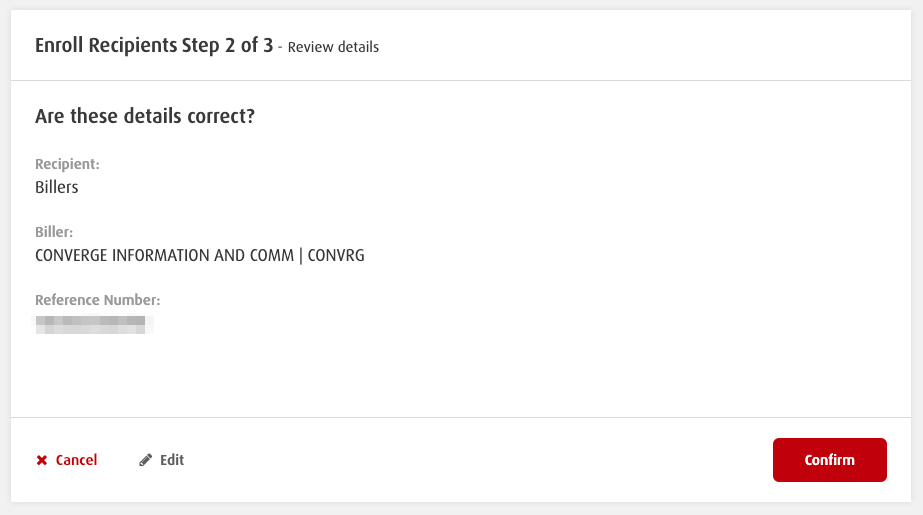
Input One-Time PIN (OTP)
One-Time Pin (OTP) will pop-up showing your number.
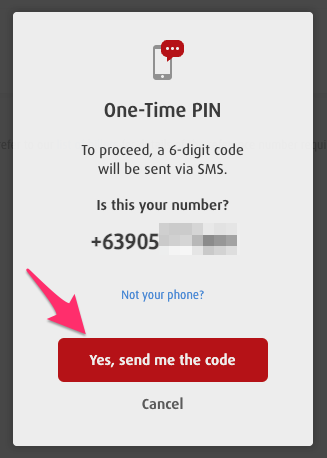
Click Yes, send me the code. Enter the 6 Digit pin you received via SMS.
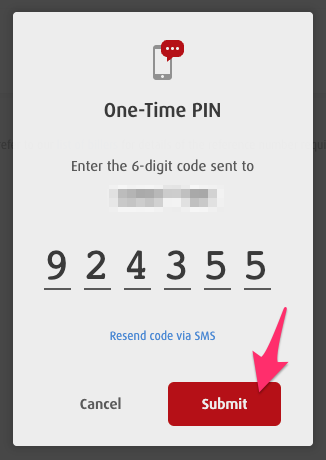
Click Submit and Click Done.
Confirm Details
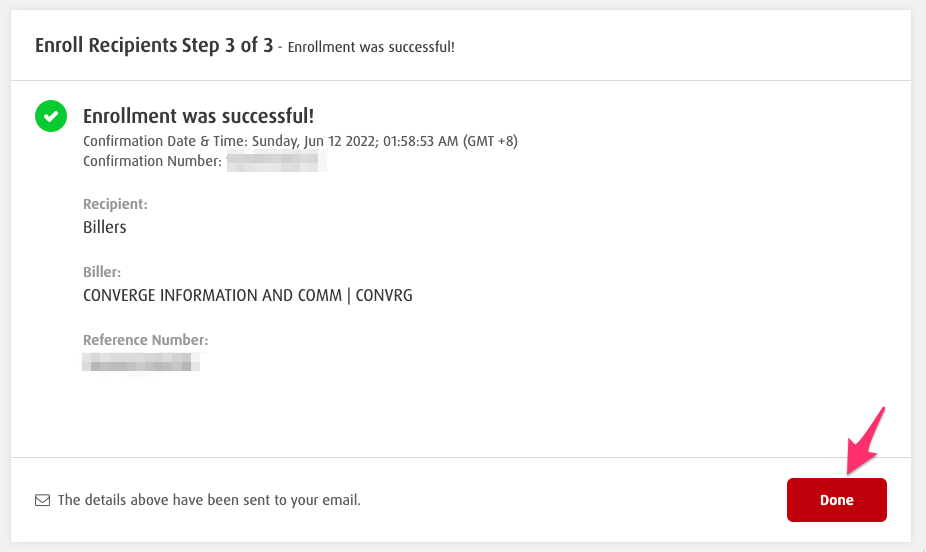
How to Pay your Converge Bill
Click Pay Icon
In the Manage Recipient Window, you will now see in the Billers section CONVERGE INFORMATION AND COMM | CONVRG
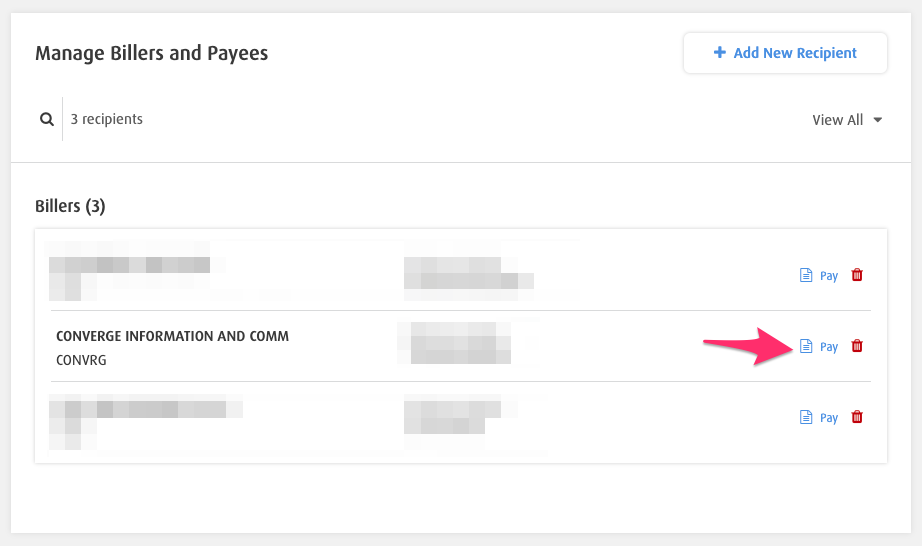
Click Pay
Pay Bills
Window will now show the tab Pay Bills
in the Pay from > Select your account
Amount to pay , input the total amount you will pay
Pay to > select CONVERGE INFORMATION AND COMM | CONVRG
Frequency > Choose Now
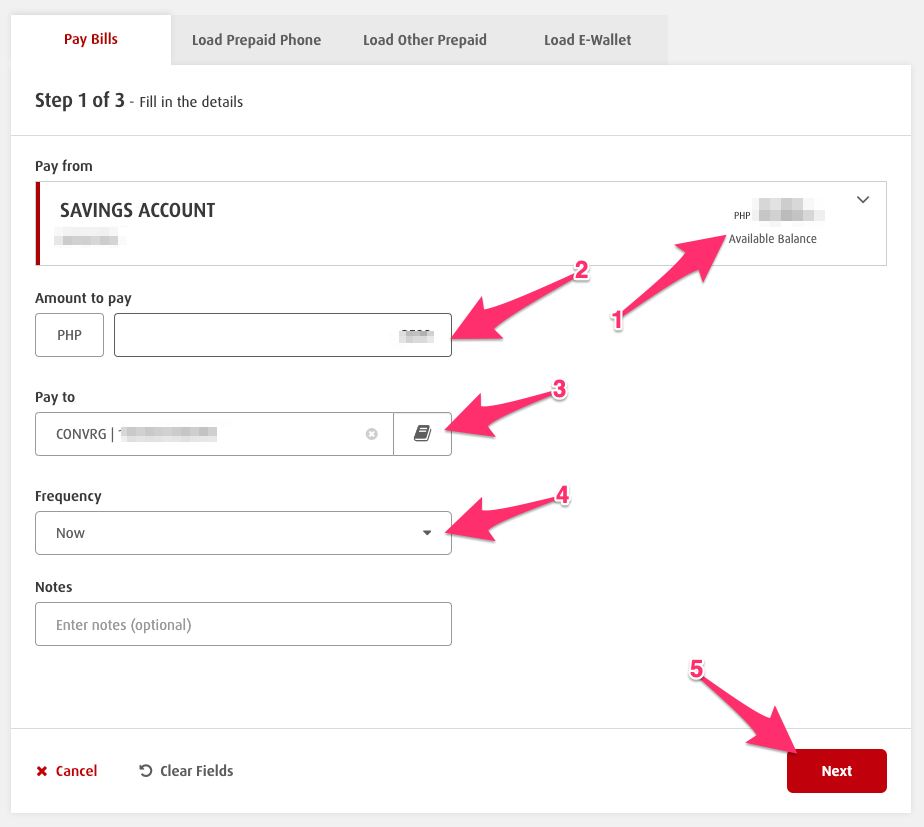
Click Next then Confirm
Confirm Payment
Another One-Time PIN will be needed again.
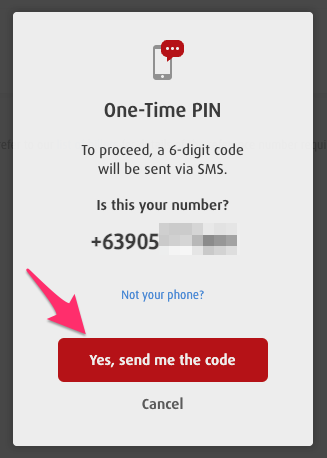
Click Yes, send me the code
Once you encoded the correct code click submit.
And that’s it!




Invalid reference number, after I input our 13 digit accnt no.
Invalid referrence number appeared if I input my account# in referrence numbef
Until now it did not reflect to my account in converge but already deducted to my bpi account, what to do?
Check your account number. You might enter an incorrect number. I just enrolled mine and there was no problem encountered.
This is amazing. better than BPI’s help page itself coz you’re updated (cclark, now converge), plus you illustrated actual screenshots and how it would look like. Been watching how you guys fare for years. You’re on top of it!
Very helpful!!