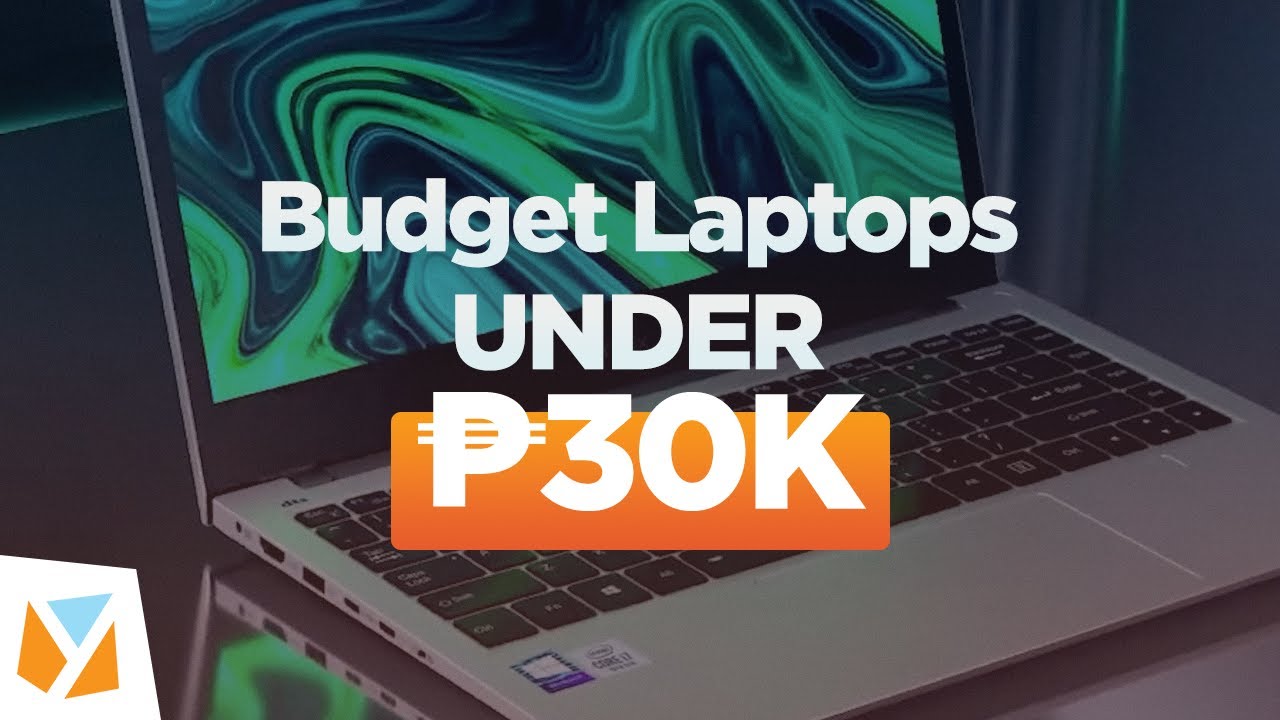Today we’ll be showing you how to increase your productivity and workflow by simply downloading a single app in Windows that gives you a whole host of features.
That app is Microsoft PowerToys, and you won’t have to worry about any third-party application since the PowerToys itself is made by Microsoft.

PowerToys lets you have a whole suite of tools at your disposal such as PowerRename to bulk rename files, PowerToys Run that’s similar to Mac’s Spotlight search, Color Picker, Keyboard Manager, Image Resizer, and more.
We’ll go over each feature in future AskYuga articles, but for now, let’s show you how to install Microsoft PowerToys.

Microsoft PowerToys can be installed in a variety of ways such as Github. However, we simply recommend that you install it via the Microsoft Store as it is a much simpler and easier process in doing so.
To install, visit the Microsoft Store’s PowerToys page. Note that you must be using the new Microsoft Store which will be available for both Windows 11 and Windows 10.

There you’ll see the button to Install, click on it and select Yes to allow it to make changes in the device to finish the installation.
Once finished installing, you’ll have access to multiple new tools and features now available on Windows.
Be sure to stay tuned for future AskYuga articles as we dive more into PowerToys and the useful features that come with it.